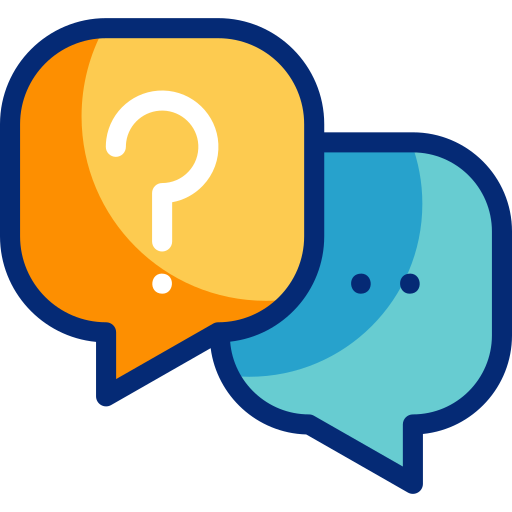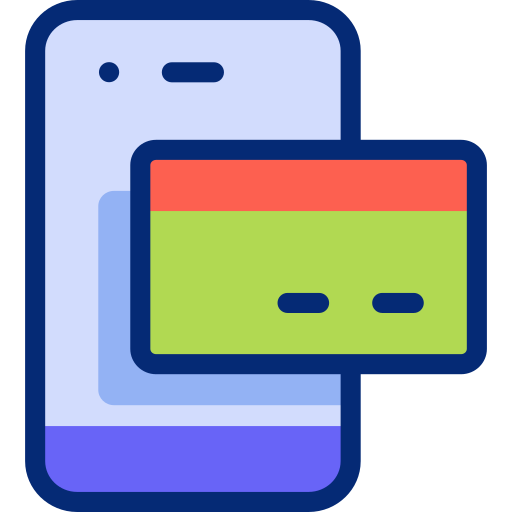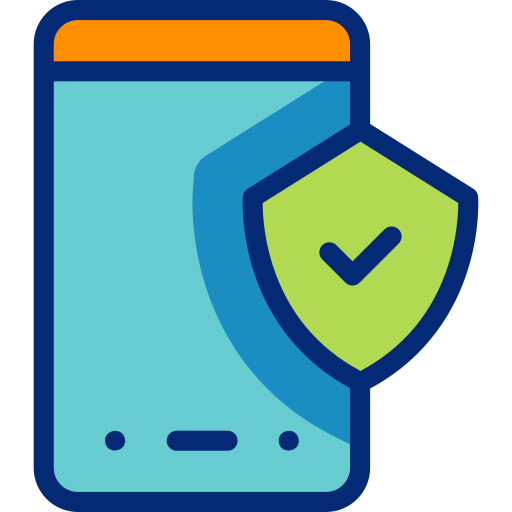سرفیس لپ تاپ استودیو
نمایش دادن همه 10 نتیجه
مشخصات کامل و بررسی سرفیس لپ تاپ استودیو
سرفیس لپتاپ استودیو یکی از لپتاپ های تولید شده توسط شرکت ماکروسافت است، اما یک لپتاپ معمولی نیست. این لپتاپ هم از نظر گرافیکی هم پردازش جزو لپتاپ های قوی پرقدرت در بازار است که قطعا جزو بهترین سرفیس های در بازار است.
Surface Laptop Studio یک طراحی کاملا جدید از مایکروسافت است و مکمل سرفیس لپ تاپ معمولی است. سرفیس بوک (13 و 15 اینچی) با صفحه نمایش جداشدنی از سوی دیگر متوقف شده است و سرفیس لپ تاپ استودیو جدید با صفحه نمایش 14.4 اینچی تقریباً جایگزین آن است. صفحه نمایش دیگر قابل جدا شدن نیست، اما می توان آن را به لطف یک لولای جدید به جلو متمایل کرد یا به عنوان تبلت استفاده کرد. مایکروسافت از پردازندههای Tiger Lake-H35 اینتل استفاده میکند، بنابراین آنها همچنان چهار هستهای با Iris Xe Graphics G7 هستند. قیمت Core i5-11300H SKU با 16 گیگابایت رم و 256 گیگابایت حافظه SSD از 1699 یورو شروع می شود. اگر به قدرت پردازنده گرافیکی بیشتری نیاز دارید، میتوانید نسخهای با Core i7-11370H و GeForce RTX 3050 Ti اختصاصی دریافت کنید که از 2199 یورو شروع میشود. واحد بررسی ما مدل رده بالا با i7/RTX 3050 Ti، 32 گیگابایت رم و همچنین 1 ترابایت حافظه SSD با قیمت 2799 یورو است. همه مدلها دارای صفحه نمایش 14.4 اینچی IPS با نسبت تصویر 3:2 هستند که وضوح بالای 2400 در 1600 پیکسل و همچنین نرخ بهروزرسانی 120 هرتز را ارائه میدهد. Surface Slim Pen 2 جزء بسته بندی نیست و باید جداگانه با قیمت 130 یورو خریداری شود.
سرفیس لپ تاپ استودیو با صفحه نمایش تاشو
ما قبلاً در مورد پتنت مکانیزم تاشو جدید در ترکیب با Surface Book 4 بالقوه گزارش دادهایم. اکنون میدانیم که مایکروسافت از این لولا برای Surface Laptop Studio جدید استفاده میکند. این دستگاه در اصل یک لپ تاپ معمولی با یک لولای اضافی در وسط صفحه نمایش است. این بدان معناست که میتوانید صفحهنمایش را در دو موقعیت به جلو کج کنید، یک موقعیت جلوی صفحهکلید (به نظر میرسد به صورت مغناطیسی نگه داشته میشود) یا میتوانید آن را روی صفحهکلید قرار دهید و از Surface Laptop Studio به عنوان تبلت استفاده کنید. ما قبلاً با این مفهوم از Acer ConceptD 3 Ezel آشنا شدهایم، جایی که مکانیسم لولای اضافی کمی حجیمتر بود.
موقعیت “وسط” را می توان برای تماشای فیلم یا بازی با صفحه بازی استفاده کرد. واضح است که میتوانید از صفحه لمسی برای ورودیها یا با قلم اختیاری نیز استفاده کنید، اما صفحهکلید مخفی در این مورد قطعا ایدهآل نیست و به کنترلهای صدا یا روشنایی دسترسی ندارید. مکانیزم لولا به خودی خود تأثیر محکمی بر جای می گذارد و لرزان یا شکننده به نظر نمی رسد، اما سوال این است که چگونه در طول زمان به خصوص با توجه به کابل ها دوام می آورد. مایکروسافت تبلیغ می کند که کابل ها را می توان 180 درجه تا کرد. نیمه پایینی پشت نمایشگر با پارچه پوشانده شده است و ظاهری پیچیده دارد. لولاهای نمایشگر معمولی نیز به خوبی تنظیم شده اند، اما زمانی که زاویه باز شدن صفحه نمایش را تنظیم می کنید، مقداری پرش مشاهده می شود و حداکثر زاویه باز شدن به 135 درجه محدود می شود.
طراحی غیر معمول با واحد پایه که از دو لایه تشکیل شده است ادامه می یابد. قسمت پایین و قسمت بالایی که از هر طرف پهن تر است. ما با این رویکرد اساسی سایر سازندگان آشنا هستیم و دستگاههایی با طراحی مخروطی باریکتر از آنچه واقعا هستند به نظر میرسند، اما این انتقال معمولاً بسیار نرمتر است و مانند Surface Laptop Studio زاویهدار نیست. بلند کردن دستگاه بسیار آسان است، اما طراحی آن (طبق معمول) قطعاً سلیقه ای است. حاشیههای صفحه نمایش برای دستگاههای مدرن نسبتاً گسترده است و حدود 10 میلیمتر (نسبت صفحه به بدنه: 84 درصد) است. دستگاه های سرفیس مایکروسافت همیشه کیفیت ساخت عالی داشتند و سرفیس لپ تاپ استودیو جدید نیز از این قاعده مستثنی نیست. کیفیت ساخت بی عیب و نقص است و سطوح مات شاسی که از آلومینیوم و منیزیم ساخته شده است، به خوبی لمس می شوند و در برابر کثیفی نیز حساس نیستند. ما از ثبات واحد بررسی نیز کاملا راضی هستیم.
رویکرد طراحی جدید منجر به یک شاسی نسبتا بزرگ می شود و سرفیس لپ تاپ استودیو یکی از بزرگترین و با وزن بیش از 1.8 کیلوگرم نیز یکی از سنگین ترین دستگاه ها در گروه مقایسه است. آداپتور برق 102 وات 379 گرم است. اگر به سراغ Core i5 SKU بدون dGPU GeForce بروید، آداپتور برق 65 واتی جمع و جورتری (309 گرم) دریافت خواهید کرد.
قابلیت اتصال – Thunderbolt 4 و Surface Connect
مایکروسافت همچنان از پورت Surface Connect خود استفاده می کند و برخی از لوازم جانبی مربوطه مانند ایستگاه های اتصال را ارائه می دهد. اگرچه خود کانکتور هنوز ایده آل نیست. برای مثال، به لطف دیوار کناری مستقیم، اتصال کانکتور در مقایسه با دیواره جانبی زاویهدار لپتاپ سرفیس آسانتر است، اما کابل بسته به جهت، جک استریو 3.5 میلیمتری را مسدود میکند. شما همچنین دو پورت USB-C با پشتیبانی Thunderbolt 4 دریافت می کنید، بنابراین می توان از آنها برای ایستگاه های اتصال شخص ثالث نیز استفاده کرد. شما هیچ درگاه دیگری مانند USB-A معمولی یا کارتخوان SD دریافت نمی کنید.
ارتباطات
ماژول های ارتباطی محدود به الزامات اولیه هستند، زیرا ماژول Intel AX200 اینتل از Wi-Fi 6 (802.11ax) و بلوتوث 5.1 پشتیبانی می کند، اما بیش از دو سال است که وجود دارد و در حال حاضر مدل های مدرن تری مانند AX210E وجود دارد. . با این حال، کیفیت سیگنال و نرخ انتقال، در طول آزمایش ما با روتر مرجع Netgear (Nighthawk AX12) بسیار خوب بود و در عمل نیز هیچ محدودیتی وجود ندارد. هیچ گزینه ای برای مودم LTE یا 5G وجود ندارد.
وبکم
مایکروسافت از وب کم 1080p استفاده می کند و کیفیت تصویر در شرایط نوری خوب خوب است، اما سازنده ماژول های بهتری را در مدل های سرفیس پرو و سرفیس گو ارائه می دهد. علاوه بر وب کم، یک دوربین مادون قرمز نیز وجود دارد که از تشخیص چهره از طریق Windows Hello پشتیبانی می کند.
تجهیزات جانبی
قبلاً اشاره کردیم که Surface Slim Pen 2 باید جداگانه با قیمت 130 یورو خریداری شود. می توان آن را در جلوی زیر واحد پایه ذخیره کرد و همچنین در آنجا شارژ می شود. مایکروسافت لوازم جانبی دیگری مانند دستگاه های ورودی یا ایستگاه های اتصال را نیز ارائه می دهد.
سرفیس لپ تاپ استودیو ی جدید هیچ گزینه تعمیر و نگهداری ارائه نمی دهد. مایکروسافت میگوید M.2-SSD قابل تعویض است و همچنین میتوانید اسلات M.2-2280 را در تصویر پرس مایکروسافت در زیر تشخیص دهید، اما هیچ پیچ قابل مشاهدهای وجود ندارد و کاربر نمیتواند به قطعات داخلی دسترسی پیدا کند. در مشخصات فنی رسمی نیز آمده است که SSD نباید توسط کاربر (فقط توسط تکنسین های مجاز) تعویض شود. شما حتی نمی توانید فن ها را تمیز کنید.
صفحه کلید
نگاهی به کیبورد تفاوتی را نسبت به مدلهای قبلی نشان میدهد، زیرا اکنون کلیدها به رنگ خاکستری تیرهتر هستند و دیگر رنگ واحد پایه ندارند. مکانیسم خوب از طرف دیگر تغییر نکرده و تجربه تایپ بسیار راحت است. به لطف جابجایی کافی کلید و ضربه های دقیق کلید، تایپ متون طولانی تر مشکلی ندارد و نور سفید سه مرحله ای به محیط های تاریک کمک می کند.
صفحه نمایش لمسی و تاچ پد
مایکروسافت از نمونه اپل پیروی میکند و سرفیس لپتاپ استودیو را به پد لمسی نیرو مجهز میکند (ما هیچ نام رسمی از مایکروسافت پیدا نکردیم)، بنابراین نمیتوانید پد را بهصورت فیزیکی فشار دهید. بازخورد لمسی در عوض توسط یک موتور ارتعاشی تولید میشود که منجر به بازخورد یکنواخت در کل سطح صفحه لمسی (12×8 سانتیمتر) میشود و کنترلهای مکاننما به خوبی کار میکنند. ما فقط بعد از آماده به کار با مشکلاتی مواجه شدیم که پد بسیار حساس به نظر می رسید. با این حال، ما فقط دو بار متوجه آن شدیم و برخی بهینه سازی های درایور باید این مشکل را حل کند. صفحه نمایش لمسی خازنی همانطور که انتظار می رود کار می کند. مایکروسافت پشتیبانی از بازخورد لمسی را در ترکیب با Surface Slim Pen 2 تبلیغ می کند، اما ما قلمی برای آزمایش آن نداشتیم.
صفحه نمایش – Pixel Sense با 120 هرتز
صفحه نمایش Surface Laptop Studio از پنل 14.4 اینچی IPS با وضوح 2400 در 1600 پیکسل و نسبت تصویر 3:2 استفاده می کند. قاب ها مانند بقیه بدنه گرد هستند، بنابراین محتویات گوشه های نمایشگر کمی بریده شده است. در واقع هیچ محتوایی را پنهان نمی کند، اما در عمل متوجه آن می شوید. برداشت ذهنی تصویر بسیار خوب است، که همچنین نتیجه نسبت کنتراست بالای بیش از 1700:1 است.
ما میانگین روشنایی تقریباً 500 نیت و مقدار مشکی مناسب 0.29 cd/m² را تعیین می کنیم. شما می توانید خونریزی نور پس زمینه را در لبه های جانبی در پس زمینه تاریک در سطوح روشنایی بالا مشاهده کنید، اما در سناریوهای روزانه مشکلی ندارند. ما می توانیم سوسو زدن PWM را در سطح روشنایی 98٪ یا کمتر تشخیص دهیم، اما فرکانس در 5 کیلوهرتز بسیار بالا است و اکثر کاربران نباید متوجه هیچ مشکلی شوند. زمانهای پاسخدهی جزو سریعترین زمانها نیستند و برای مثال وقتی مکاننما را حرکت میدهید، جلوههای شبحسازی قابل مشاهده است.
نرخ تازهسازی 120 هرتز نمیتواند این مشکل را برطرف کند و عمدتاً زمانی که در اسناد یا وبسایتها پیمایش میکنید، تصویر صافتری ایجاد میکند. به لطف سنسور نور محیطی و همچنین پشتیبانی از محتویات Dolby Vision، روشنایی نمایشگر را می توان به طور خودکار تنظیم کرد، اما به دلیل قابلیت های HDR محدود، این اثر در مقایسه با تلویزیون های خوب بسیار کمتر است.
نمایشگرهای دستگاههای سرفیس به طور سنتی بسیار دقیق هستند و ما میتوانیم پس از کالیبراسیون با نرمافزار حرفهای CalMAN و اسپکتروفتومتر X-Rite i1 Pro 2، همین موضوع را برای سرفیس لپتاپ استودیو تأیید کنیم. یک مورد آبی جزئی در مقیاس خاکستری وجود دارد، اما به سختی با چشم غیر مسلح قابل مشاهده است. انحرافات DeltaE-2000 در مقیاس خاکستری و همچنین ColorChecker در حال حاضر کوچکتر از 3 هستند.
با این حال، دستگاه Surface جدید یک بار دیگر فقط وسعت کوچک sRGB را پوشش می دهد، که با توجه به نام Studio و قیمت بالا کمی تعجب آور است. اکثر لپتاپهای باکیفیت برای تولیدکنندگان محتوا اکنون مرجع P3 را پوشش میدهند که این نیز نتیجه افزایش استفاده از صفحهنمایشهای OLED است. ما با کالیبراسیون خودمان توانستیم کیفیت تصویر را کمی بهبود بخشیم و رنگ آبی جزئی نیز از بین رفته است. نمایه مربوطه را می توان به صورت رایگان در کادر نمایش بالا دانلود کرد.
به لطف روشنایی بالا، می توانید از سرفیس لپ تاپ استودیو در فضای باز استفاده کنید، اما در روزهای بسیار روشن یا آفتابی با انعکاس مواجه خواهید شد تا محتویات صفحه نمایش را راحت ببینید. زوایای دید صفحه نمایش IPS بسیار گسترده است و همچنان می توانید هنگام استفاده از سرفیس لپ تاپ استودیو به عنوان تبلت، محتویات را بدون اعوجاج از هر زاویه مشاهده کنید.
عملکرد و کارایی
سرفیس لپ تاپ استودیو جدید همچنان از پردازنده های Tiger Lake اینتل استفاده می کند. یکی از جنبههای اینجا قطعاً این است که تراشههای مربوط به Alder Lake هنوز در دسترس نبودند، اما ما هنوز در مورد انتخاب تراشههای Tiger Lake-H35 شگفتزده هستیم. قبلاً چند بار به این موضوع پرداختهایم، این تراشهها اساساً پردازندههای معمولی Tiger Lake-U مانند Core i7-1165G7 هستند که حدود دو سال است در بسیاری از اولترابوکها استفاده میشود و مدلهای H35 فقط با ارقام TDP بالاتر کار میکنند. این بدان معناست که شما فقط چهار هسته CPU و iGPU سریعتر Iris Xe Graphics G7 دریافت میکنید، بنابراین وقتی CPUها را با کارتهای گرافیک اختصاصی ترکیب میکنید، چندان منطقی به نظر نمیرسند.
مایکروسافت هیچ پروفایل انرژی اضافی را پیاده سازی نمی کند و تمام تنظیمات با نوار لغزنده عملکرد ویندوز کنترل می شود. تمام معیارها و اندازه گیری های زیر با تنظیم “بهترین عملکرد” انجام شد.
پردازنده – Core i7-11370H Core i7-11370H
اینتل یک پردازنده Tiger Lake-H35 با چهار هسته (هشت رشته) است که به ترتیب تا 4.8 گیگاهرتز یا 4.3 گیگاهرتز روی تمام هستههای فعال کار میکنند. CPU می تواند برای مدت کوتاهی در اینجا کمی بیشتر از 50 وات مصرف کند و به سرعت به 40 وات کاهش می یابد.
نتایج بنچمارکها تایید میکنند که اساساً فقط یک پردازنده معمولی Tiger Lake-U با کمی قدرت بیشتر است. برای مثال، Core i7-1185G7 در MSI Summit E14 خیلی کندتر نیست (~15%). چهار هستهای اینتل در مقابل رقبای AMD شانسی ندارد و پردازندههای فعلی آنها تقریباً دو برابر سریعتر هستند و تراشههای جدید Alder Lake اینتل نیز به لطف افزایش تعداد هستهها، مزیت بزرگی دارند. اما حتی با توجه به اینکه تراشههای Alder Lake آماده نبودند، نمیدانیم چرا مایکروسافت از پردازندههای Tiger Lake H45 مانند Core i7-11800H استفاده نکرده است.
ما یک واحد بررسی اولیه از ThinkPad P1 G4 با مقادیر TDP مشابه را برای مقایسه انتخاب کردیم، و عملکرد چند هستهای همچنان حدود 40 درصد بهتر است. حتی Core i5-11400H در Dell XPS 15 با وجود مقدار TDP پایین 35 وات، سریعتر است. سرفیس لپتاپ استودیوی جدید در مقایسه با CPU M1 Pro اپل، ظاهر چندان خوبی ندارد. حتی کندترین مدل با 8 هسته در Cinebench R15 حدود 30٪ سریعتر است، حتی اگر این برنامه باید شبیه سازی شود.
این مزیت در معیارهای بومی مانند Cinebench R23 Multi به حدود 50٪ افزایش یافته است. در اینجا ما را اشتباه نگیرید، عملکرد Core i7-11370H برای کارهای روزمره بیش از حد کافی است و عملکرد تک هسته ای همچنان با رقبای فعلی اپل و AMD قابل رقابت است، اما تراشه های جدید Alder Lake یک بار دیگر پیشنهاد می کنند.
بهبود بزرگ بیش از 20٪ به لطف هسته های عملکرد جدید آنها. در مجموع، عملکرد CPU می توانست بسیار بهتر باشد. ما انتظار داریم ارقام عملکرد قابل مقایسه ای برای SKU سطح پایه سرفیس لپ تاپ استودیو با Core i5-11300H وجود داشته باشد، جایی که تراشه منطقی تر است زیرا شما در واقع از iGPU سریعتر استفاده خواهید کرد. عملکرد CPU با قدرت باتری کاهش نمی یابد. معیارهای بیشتر CPU در بخش فناوری ما فهرست شده است.
فضای ذخیره سازی
مایکروسافت از یک SSD معمولی M.2-2280 استفاده می کند، اما دستگاه از آخرین استاندارد PCIe 4.0 پشتیبانی نمی کند. نرخ انتقال SSD PCIe 3.0 x4 از SK Hynix (BC711) هنوز بسیار خوب است و هیچ محدودیتی وجود نخواهد داشت. واحد بررسی ما ظرفیت ذخیره سازی 1 ترابایت را ارائه می دهد و می توانید پس از راه اندازی اولیه از 894 گیگابایت برای فایل ها و برنامه های خود استفاده کنید. همانطور که قبلا ذکر شد، کاربران نمی توانند SSD را جایگزین کنند، بنابراین باید قبل از خرید دستگاه، میزان فضای ذخیره سازی مورد نیاز خود را در نظر بگیرید. معیارهای SSD بیشتری در بخش فناوری ما موجود است.
عملکرد GPU – GeForce RTX 3050 Ti با 50 وات TGP
بارهای کاری سبک از جمله پخش ویدیوهای با وضوح بالا عمدتاً توسط Iris Xe Graphics G7 پردازنده پردازش می شود. برای مثال، زمانی که به عملکرد بیشتری در حین بازی نیاز دارید، GeForce RTX 3050 Ti با 4 گیگابایت GDDR6-VRAM بهطور خودکار از طریق فناوری Optimus انویدیا فعال میشود. این نسخه با TGP 50 وات و حداکثر کلاک هسته 1455 مگاهرتز است. نسخه های سریع تری از RTX 3050 Ti (تا 80 وات TGP) وجود دارد، بنابراین نتایج بنچمارک در مقایسه با میانگین نتایج برای این GPU در پایگاه داده ما کمی پایین تر است.
با این حال، در مقایسه با GTX 1650 Max-Q قدیمی Surface Book 3، RTX 3050 Ti عملکرد قابل توجهی بیشتری ارائه می دهد. عملکرد پردازنده گرافیکی تحت بارهای کاری پایدار کاملاً پایدار است و تست استرس 3DMark Time Spy به راحتی با 99.3٪ رد می شود.
مصرف انرژی GPU در باتری به 35 وات محدود شده است که منجر به کسری عملکرد حدود 20٪ می شود (4893 در مقابل 3944 امتیاز @Time Spy Graphics). معیارهای بیشتر GPU در اینجا موجود است. مشتریان تجاری همچنین میتوانند سرفیس لپتاپ استودیو را با RTX A2000 بهجای RTX 3050 Ti، که گواهینامههای ویژه راننده را برای برنامههای حرفهای ارائه میکند، دریافت کنند. با این حال، سطح پایه عملکرد مشابه RTX 3050 Ti است.
عملکرد بازی
RTX 3050 Ti برای گیم پلی روان 1080p با جزئیات بالا در بسیاری از عناوین به اندازه کافی قدرتمند است، اما معمولاً به 120 هرتز نمایشگر نمی رسید.مشاهده ی سایت رسمی مایکروسافت سرفیس : microsoft surface. مشاهده و خرید سرفیس پرو : سرفیس پرو.عملکرد بازی بار دیگر در جلسات طولانیتر ثابت است، اما عملکرد باتری کمی پایینتر است. با این حال، تفاوت به اندازه آزمایش های مصنوعی نیست. به عنوان مثال، Witcher 3 Ultra همچنان با سرعت بیش از 35 فریم در ثانیه روان بود. لطفاً بخش فناوری ما را برای معیارهای بازی بیشتر ببینید
نویز سیستم
مایکروسافت از دو فن استفاده می کند که در قسمت جلویی واحد پایه قرار دارند. مشخصات فن به طور کلی بسیار دفاعی است و سرعت فن در زیر بار به آرامی افزایش می یابد. این بدان معنی است که دستگاه معمولاً هنگام انجام کارهای اساسی بسیار بی صدا است یا صدای زمزمه فن بسیار بی صدا خواهد بود. برای مثال، هیچ صدای الکترونیکی آزاردهنده ای مانند صدای ناله سیم پیچ وجود ندارد. صدای فن در حین بازی پس از چند دقیقه به حدود 45 دسی بل می رسد که قطعاً شنیده می شود و ما هدفون را برای بازی نیز توصیه می کنیم.
دما و حرارت دستگاه
اگرچه ما نمی توانیم به داخل شاسی نگاه کنیم، تصویر مطبوعاتی مایکروسافت نمای کلی خوبی به ما می دهد. پردازنده ها در قسمت سمت راست بالای واحد پایه قرار دارند، اما دو فن در گوشه های پایین قرار دارند. این بدان معناست که هوای گرم در قسمتهای کناری جلوی شاسی پخش میشود، که قطعاً هنگام استفاده از ماوس خارجی قابل توجه است. کف دست ها نیز در مقایسه با سیستم های خنک کننده سنتی بسیار گرم تر می شوند. مایکروسافت دمای سطح را به خوبی با این محلول خنککننده کنترل میکند و ما فقط میتوانیم چند نقطه با دمای بالاتر از 40 درجه سانتیگراد را حتی در هنگام تست استرس تعیین کنیم. ما معتقدیم سرعت فن با دمای کمی گرمتر می تواند کمی کمتر باشد. شاسی به سختی در هنگام بارهای کاری کم گرم می شود. رفتار CPU و GPU در طول تست استرس بسیار جالب است.
GPU در 10 دقیقه اول با 40 وات کار می کند و تنها پس از کاهش قدرت پردازنده از 30 به 23 وات به 50 وات می رسد. با این حال، GPU نمی تواند این مقدار را حفظ کند و در طول آزمایش دوباره کمی کاهش می یابد. سرفیس لپتاپ استودیو به طور کلی از پردازنده گرافیکی در حجمهای کاری ترکیبی استفاده میکند، که منطقی به نظر میرسد، به خصوص زمانی که بازی میکنید. ما بلافاصله پس از تست استرس متوجه کسری عملکرد نشدیم.
بلندگوها
مایکروسافت از سیستم چهار بلندگو استفاده می کند و می توانید آنها را به وضوح در تصویر مطبوعاتی که در بخش Maintenance قرار داده ایم مشاهده کنید. کیفیت بلندگوها بسیار خوب است و حتی جلوه فضایی ایجاد می کنند. بر اساس تحلیل ما، باس کمی پایینتر از حد متوسط است و MacBook Pro 14 به طور کلی از این نظر کمی بهتر است، اما Surface Laptop Studio قطعاً مجبور نیست پشت رقبا پنهان شود.
مصرف برق
با وجود وضوح بالا و روشنایی خوب، اندازهگیریهای بیکار ما بسیار کم هستند، بنابراین Surface Laptop Studio کارآمدترین دستگاه در اینجا است. با این حال، مایکروسافت باید نگاهی دیگر به مصرف استندبای داشته باشد که بسیار بالاست و 2.6 وات است. میتوانید در حین بازی حدود 80 وات انتظار داشته باشید و ما در طول تست استرس تا 97 وات را ثبت کردیم که به سرعت به 92 وات رسید. آداپتور برق 102 واتی که یک پورت USB-A اضافی برای شارژ ارائه می دهد، بنابراین کاملاً کافی است.
میزان بازدهی باتری
مایکروسافت مدت زمان دوام باتری تا 18 ساعت را با باتری 58 WH در سطح روشنایی 150 نیت و یک سناریوی معمولی استفاده از Surface تبلیغ میکند، اما این تستها شامل زمان آماده به کار نیز میشوند. آزمایشهای ما با استفاده مداوم، که در 150 نیت (در این مورد 62 درصد حداکثر روشنایی) نیز انجام میشوند، نتایج بسیار کوتاهتری را تعیین میکنند.مشاهده و خرید لوازم جانبی : لوازم جانبی سرفیس. پخش ویدئو برای بیش از 12 ساعت امکان پذیر است، اما تست Wi-Fi ما فقط 8 ساعت و تنها 6 ساعت زمانی که آن را با حداکثر روشنایی نمایش تکرار می کنیم اجرا می شود. این نتایج در گروه مقایسه بد نیست، فقط MacBook Pro 14 اپل یک مزیت دارد.
هنگامی که دستگاه روشن می شود، شارژ کامل باتری کمی بیش از دو ساعت طول می کشد و 50 درصد ظرفیت آن پس از کمی بیش از 37 دقیقه در دسترس است.
Microsoft Surface Laptop Studio Review
The Surface Laptop Studio is a completely new design from Microsoft and complements the regular Surface Laptop. The Surface Book (13 and 15-inch) with the detachable display unit on the other hand is discontinued and the new Surface Laptop Studio with the 14.4-inch screen is pretty much the replacement. The display is not detachable anymore, but it can be tilted forwards thanks to a new hinge or used as a tablet.
Microsoft uses Intel’s Tiger Lake-H35 processors, so they are still quad-cores with the integrated Iris Xe Graphics G7. Prices start at 1699 Euros for the Core i5-11300H SKU with 16 GB RAM and 256 GB SSD storage. If you need more GPU power, you can get a version with the Core i7-11370H and the dedicated GeForce RTX 3050 Ti, which starts at 2199 Euros. Our review unit is the high-end model with the i7/RTX 3050 Ti, 32 GB RAM as well as 1 TB SSD storage for 2799 Euros. All models get the same 14.4-inch IPS screen with a 3:2 aspect ratio, which offers a high resolution of 2400 x 1600 pixels as well as a refresh rate of 120 Hz. The Surface Slim Pen 2 is not part of the package and has to be purchased separately for 130 Euros.
Surface Laptop Studio with foldable display
We have already reported about a new folding mechanism patent in combination with a potential Surface Book 4. We now know that Microsoft uses this hinge for the new Surface Laptop Studio. The device is basically a regular laptop with an additional hinge in the middle of the screen. This means you can tilt the screen forwards in two positions, one position in front of the keyboard (seems to be held magnetically) or you can put it down onto the keyboard and use the Surface Laptop Studio as a tablet. We are already familiar with this concept from the Acer ConceptD 3 Ezel, where the mechanism with the additional hinge was a bit bulkier though.
The “middle” position can be used to watch videos or play games with a game pad. You can obviously use the touchscreen for inputs or with the optional pen as well, but the hidden keyboard in this case is definitely not ideal and you have no access to the volume or brightness controls.
The hinge mechanism itself leaves a solid impression and does not appear wobbly or fragile, but the question is how it will endure over time especially considering the cables. Microsoft advertises that the cables can be folded by 180 degrees. The lower half behind the display is covered by cloth and feels sophisticated. The regular display hinges are also well-adjusted, but there is some bouncing when you adjust the opening angle of the screen and the maximum opening angle is limited to 135 degrees.
The unusual design continues with the base unit, which consist of two layers. The lower part and the upper part, which is wider on all sides. We are familiar with this basic approach from other manufacturers and device with tapered design appear slimmer than they really are, but the transition is usually much smoother and not as angled as on the Surface Laptop Studio. It is very easy to lift the device, but the design itself is (as per usual) definitely a matter of taste. The screen bezels are comparatively wide for a modern device at around 10 mm.
Microsoft’s Surface devices always had great build quality and the new Surface Laptop Studio is no exception. The build quality is flawless and the matte surfaces of the chassis, which is made of aluminum and magnesium, are nice to touch and they are not very susceptible to dirt, either. We are completely happy with the stability of the review unit as well.
The new design approach results in a rather large chassis and the Surface Laptop Studio is one of the biggest and at more than 1.8 kg also one of the heaviest devices within the comparison group. The 102W power adapter tips the scale at 379 grams. If you go for the Core i5 SKU without the GeForce dGPU, you get a more compact 65W power adapter (309 grams).
Connectivity
Microsoft still uses its own Surface Connect port and offers some corresponding accessories like docking stations. The connector itself is still not ideal, though. Thanks to the straight side wall, it is easier to attach the connector compared to the angled side wall of the Surface Laptop, for example, but the cable will block the 3.5 mm stereo jack depending on the orientation. You also get two USB-C ports with Thunderbolt 4 support, so they can be used for third-party docking stations as well. You do not get any other ports like regular USB-A or an SD-card reader.
Communication
The communication modules are limited to the basic requirements, because the Intel AX200 module from Intel supports Wi-Fi 6 (802.11ax) and Bluetooth 5.1, but is has been around for more than two years and there are already more modern models like the AX210E. Both the signal quality and the transfer rates, however, were very good during our test with the reference router from Netgear (Nighthawk AX12) and there are no limitations in practice, either. There is no option for an LTE or 5G modem.
Webcam
Microsoft uses a 1080p webcam and the picture quality is okay in good lighting conditions, but the manufacturer offers better modules in the Surface Pro and Surface Go models. In addition to the webcam, there is also an infrared camera that supports facial recognition via Windows Hello.
Accessories
We already mentioned that the Surface Slim Pen 2 has to be purchased separately for 130 Euros. It can be stored at the front underneath the base unit and it is also charged there. Microsoft also offers other accessories like input devices or docking stations.
Maintenance
The new Surface Laptop Studio does not offer any maintenance options. Microsoft says the M.2-SSD can be replaced and you can also recognize the M.2-2280 slot in Microsoft’s press image below, but there are no visible screws and the user cannot access the internals. The official technical specs also state that the SSD must not be replaced by the user (only by authorized technicians). You cannot even clean the fans.
Keyboard
A look at the keyboard shows a difference compared to previous models, because the keys are now colored in a darker grey tone and not the color of the base unit anymore. The good mechanism on the other hand did not change and the typing experience is very comfortable. Thanks to the sufficient key travel and the precise key strokes, it is no problem to type longer texts and a three-stage white illumination helps in darker environments.
Touchpad & Touchscreen
Microsoft follows Apple’s example and equips the Surface Laptop Studio with a force touchpad (we did not find any official designation from Microsoft), so you cannot depress the pad physically. The haptic feedback is instead produced by a vibration motor, which results in an even feedback across the whole touchpad surface (12 x 8 cm) and the cursor controls work well. We only encountered some issues after standby where the pad seemed to be too sensitive. However, we only noticed it two times and some driver optimizations should solve the issue.
The capacitive touchscreen works as well as expected. Microsoft advertises the support for haptic feedback in combination with the Surface Slim Pen 2, but we did not have the pen to test it.
Display – Pixel Sense with 120 Hz
The display of the Surface Laptop Studio uses a 14.4-inch IPS panel with the resolution of 2400 x 1600 pixels and an aspect ratio of 3:2. The bezels are rounded like the rest of the case, so the contents in the display corners are slightly cut off. It does not really hide any contents, but you notice it in practice. The subjective picture impression is very good, which is also a result of the high contrast ratio of more than 1700:1. We determine an average brightness of almost 500 nits and a decent black value of 0.29 cd/m².
You can see backlight bleeding at the side edges on a dark background at high brightness levels, but they are no problem in daily scenarios. We can detect PWM flickering at a brightness level of 98 % or lower, but the frequency is very high at 5 kHz and the majority of users should not notice any issues. The response times are not among the fastest and there are visible ghosting effects when you move the cursor, for example. The 120 Hz refresh rate cannot fix this issue and mainly creates a smoother picture impression when you scroll through documents or websites. The display brightness can be adjusted automatically thanks to the ambient light sensor and Dolby Vision contents are supported as well, but the effect is much smaller compared to good TVs due to the limited HDR capabilities.
Displays of Surface devices are traditionally very accurate out of the box and we can confirm the same for the Surface Laptop Studio after our calibration with the professional CalMAN software and the X-Rite i1 Pro 2 spectrophotometer. There is a minor blue case in the grayscale, but it is hardly visible with the naked eye. The DeltaE-2000 deviations of the grayscale as well as the ColorChecker are already smaller 3.
However, the new Surface device once again only covers the small sRGB gamut, which is a bit surprising considering the designation Studio and the high price. Most high-quality laptops for content creators now cover the P3 reference, which is also a result of the increased use of OLED screens.
We managed to improve the picture quality a bit with our own calibration and the minor blue cast is gone as well. The corresponding profile ca be downloaded for free in the display box above.
Thanks to the high brightness, you can use the Surface Laptop Studio outdoors, but will face reflections on very bright or sunny days to see the display contents comfortably. The viewing angles of the IPS screen are very wide and you can still see the contents without distortions from every angle when you use the Surface Laptop Studio as a tablet.
Performance
The new Surface Laptop Studio still uses Intel’s Tiger Lake processors. One aspect here is definitely that corresponding Alder Lake chips were not yet available, but we are still surprised about the selection of Tiger Lake-H35 chips. We have covered this topic a few times already, these chips are basically regular Tiger Lake-U CPUs like the Core i7-1165G7, which is used in many ultrabooks for around two years now and the H35 models are just operated with higher TDP figures. This means you only get four CPU cores and the faster iGPU Iris Xe Graphics G7, so the CPUs do not make much sense when you combine them with dedicated graphics cards.
Microsoft does not implement any additional energy profiles and all the settings are controlled with the Windows performance slider. All the following benchmarks and measurements were performed with the setting “Best Performance”.
Processor – Core i7-11370H
Intel’s Core i7-11370H is a Tiger Lake-H35 processor with four cores (eight threads) running at up to 4.8 GHz or 4.3 GHz on all active cores, respectively. The CPU can consume slightly more than 50W for a short time here and quickly levels off at 40W. The benchmarks results confirm that it is basically just a regular Tiger Lake-U processor with a little more power. The Core i7-1185G7 in the MSI Summit E14, for example, is not much slower (~15%).
The Intel quad-core does not stand a chance against the competition from AMD and their current CPUs are almost twice as fast and Intel’s new Alder Lake chips also have a big advantage thanks to the increased number of cores. But even considering that the Alder Lake chips just were not ready, we do not understand why Microsoft did not use Tiger Lake H45 CPUs like the Core i7-11800H. We selected an early review unit of the ThinkPad P1 G4 with similar TDP values for comparison, and the multi-core performance is still around 40% better. Even the Core i5-11400H in the Dell XPS 15 is faster despite the lower TDP value of 35 Watts.
The new Surface laptop Studio does not look particularly good compared to Apple’s M1 Pro CPU. Even the slowest model with 8 cores is about 30% faster in Cinebench R15, even though this app has to be emulated. The advantage is increased to around 50% in native benchmarks like Cinebench R23 Multi.
Don’t get us wrong here, the performance of the Core i7-11370H is more than sufficient for everyday tasks and the single-core performance is still competitive with current rivals from Apple and AMD, but the new Alder Lake chips once again offer a big improvement of more than 20% thanks to their new performance cores. Al in all, the CPU performance could have been so much better. We expect comparable performance figures for the entry-level SKU of the Surface Laptop Studio with the Core i5-11300H, where the chip makes more sense since you will actually use the faster iGPU.
The CPU performance is not reduced on battery power. More CPU benchmarks are listed in our Tech section.
System Performance
The subjective performance impression of the review unit is very good since the processor is powerful enough for everyday tasks and the fast PCIe-SSD ensures that inputs are quickly executed and loading times are very short when you launch applications. The synthetic benchmark scores are average within the comparison group. We did not experience any issues or crashes during our review period.
Storage Devices
Microsoft uses a regular M.2-2280 SSD, but the device does not support the latest PCIe 4.0 standard. The transfer rates of the PCIe 3.0 x4 SSD from SK Hynix (BC711) are still very good and there will be no limitations. Our review unit offers a storage capacity of 1 TB and you can use 894 GB for your own files and apps after the initial set-up.
As mentioned before, users cannot replace the SSD, so you should consider how much storage you will need before you purchase the device. More SSD benchmarks are available in our Tech section.
GPU Performance
Light workloads including the playback of high-resolution videos will mostly be handled by the integrated Iris Xe Graphics G7 of the processor. The dedicated GeForce RTX 3050 Ti with 4 GB GDDR6-VRAM is automatically activated via Nvidia’s Optimus technology when you need more performance during gaming, for example. It is the version with a TGP of 50W and a maximum core clock of 1455 MHz. There are faster versions of the RTX 3050 Ti (up to 80W TGP), so the benchmark results are a bit lower compared to the average results for this GPU in our database. Compared to the old GTX 1650 Max-Q of the Surface Book 3, however, the RTX 3050 Ti offers noticeable more performance.
The GPU performance is completely stable under sustained workloads and the demanding 3DMark Time Spy stress test is easily passed at 99.3%. The power consumption of the GPU is limited to 35W on battery power, which results in a performance deficit of around 20% (4893 vs. 3944 points @Time Spy Graphics). More GPU benchmarks are available here.
Business customers can also get the Surface Laptop Studio with the RTX A2000 instead of the RTX 3050 Ti, which offers special driver certifications for professional applications. The basic level of performance, however, is similar to the RTX 3050 Ti.
Gaming Performance
The RTX 3050 Ti is powerful enough for smooth 1080p gameplay with high details in many titles, but you will usually not reach the 120 Hz of the display. The gaming performance is once again stable in longer sessions, but the performance is a bit lower on battery power. However, the difference is not as big as in the synthetic tests. Witcher 3 Ultra, for example, was still smooth at more than 35 fps. Please see our tech section for more gaming benchmarks
System Noise
Microsoft uses two fans located in the front area of the base unit. The fan profile is very defensive in general and the fans speed is slowly increased under load. This means the device is usually very quiet when you perform basic tasks or the fan murmur will be very quiet. There are also no annoying electronic sounds like coil whine, for example. The fan noise will reach around 45 dB(A) during gaming after a couple of minutes, which is definitely audible and we also recommend headphones for gaming.
Temperature
Although we cannot look inside the chassis, Microsoft’s press image gives us a nice overview and shows a rather unconventional approach. The processors are located the upper right area of the base unit, but the two fans are located in the bottom corners. This means the warm air is dissipated at the front side areas of the chassis, which is definitely noticeable when you use an external mouse. The palm rests also get much warmer compared to more traditional cooling systems.
Microsoft controls the surface temperatures very well with this cooling solution and we can only determine a few spots with temperatures above 40 °C, even during the stress test. We believe the fan speed could be a bit lower with slightly warmer temperatures. The chassis hardly warms up at all during light workloads.
The CPU and GPU behavior during the stress test is quite interesting. The GPU is operated at 40W during the first 10 minutes and only jumps to 50W after the CPU drops from 30 to 23W. The GPU cannot maintain this value, however, and slightly drops again over the course of the test. The Surface laptop Studio generally favors the GPU in combined workloads, which makes sense, especially when you play games. We did not notice any performance deficits immediately after the stress test.
Speakers
Microsoft uses a four-speaker system and you can clearly see them on the press image we included in the Maintenance section. The quality of the speakers is very good and they even create a spatial effect. The bass is a bit below average according to our analysis and the MacBook Pro 14 is a bit better overall in this respect, but the Surface Laptop Studio definitely does not have to hide behind the rivals.
Power Consumption
Our idle measurements are very low, despite the high resolution and the good brightness, so the Surface Laptop Studio is the most efficient device here. However, Microsoft should have another look at the standby consumption, which is just too high at 2.6W. You can expect around 80W during gaming and we recorded up to 97W during the stress test, which quickly leveled off at 92W. The included 102W power adapter, which offers an additional USB-A port for charging, is therefore completely sufficient.
Battery Runtime
Microsoft advertises a runtime of up to 18 hours with the 58 WH battery at a brightness level of 150 nits and a typical Surface usage scenario, but these tests also include standby times. Our tests with continuous use, which are also performed at 150 nits (in this case 62% of the maximum brightness), determine much shorter results. Video playback is possible for more than 12 hours, but our Wi-Fi test only runs for 8 hours and just 6 when we repeat it at the maximum display brightness. These results are not bad within the comparison group, only Apple’s MacBook Pro 14 has an advantage.
A full charge of the battery takes little more than two hours when the device is turned on and 50% of the capacity is available after little more than 37 minutes.